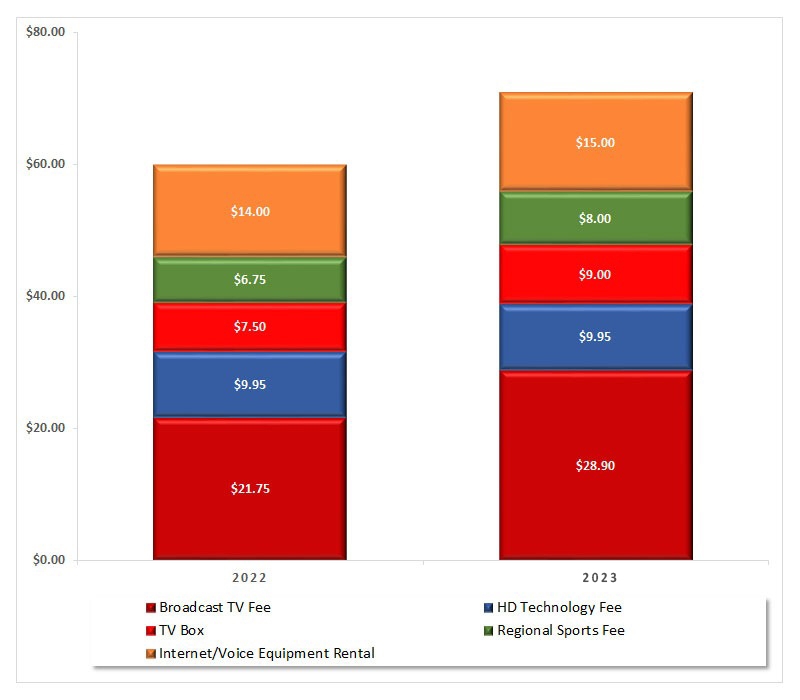Tips and Tricks for YouTube TV
If you have not already watched our video tutorial on Using YouTubeTV you might want to check it out at the bottom of this page. Many of the tips and tricks covered here can be found in the video.
Customize the Live Guide
YouTube TV offers more than 70 live TV channels, but doesn’t put them in any kind of discernible order. Fortunately, you can customize the guide through YouTube’s website or mobile apps and have the changes appear on TV devices such as Amazon Fire TV.
To customize the Live Guide, bring up YouTubeTV on your computer or phone, click the user icon in the upper right hand corner and then select settings and Live Guide.
Browse by Channel
From the Home tab in YouTube TV app on your TV, just go all the way to the bottom. You will see icons for all the channels. Select the channel you want and you will be able to see the programming for that particular channel.
DVR
The DVR functionality on YouTube TV is virtually unlimited. However, they don’t call it a DVR. Instead of saying “Record,” YouTubeTV calls it “Add to Library.” To see an example of this, forward to around the two minute mark of our YouTube TV tutorial below.
Kids Content Only
If you want a particular TV to only show kid friendly programs, then go to account info in the upper right hand corner of the YouTube TV app and go to Settings and select Filter. This will show only TV-Y, TV-G, G and PG only.